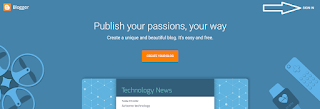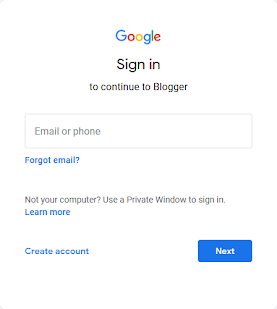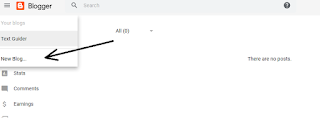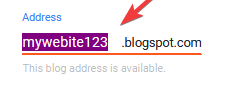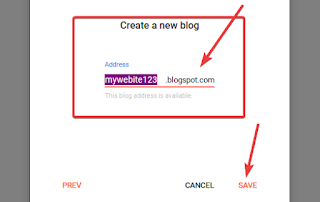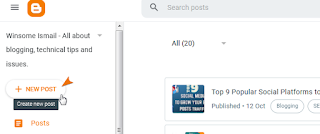How to create a free website in Blogger (Blogspot) 2020
Why do you need a website?
Which platform is best for creating a free website?
Step 1:Sign in with your Gmail account
Enter your Gmail ID and password. Even if you don’t have an account, you can create one by simply clicking on the signup or create account button. I mentioned my screenshot below; just follow that. Gmail is just a Google product, and it stores your data on servers. That is the reason to have an account.
Step 2: Blog Creation
Next, you will see the interface as in the above images, then click on New blog. (This option shows you if you have already created a site or blog.) Enter your blog title and set the domain as well. The domain works as an address that takes you to your website if you enter your domain in the URL place. You can find a URL box in any browser to navigate your browser and enter it directly.
Step 3: Give your Website title and domain name
Enter your E-mail address to get more interesting updates:
Your best regards, winsomeismail.com
Step 4: Start writing posts
Congratulations! Your page is ready to write posts. Now, you can start to upload content, including videos, images, documents, and many more. After that, just publish your articles. From the above image, simply click on the plus button, and you will see the next page interface as below.
Step 5: Write and Publish your post
You are supposed to write in this white page content area. Can write personal information details, skills.
queries Solved
blog url examples,
blogger theme generator,
create a blog website free,
embed blogger into google sites,
google sites vs blogger,
google sites as a blog,
add blogger to google site,
add blogger to google sites,
create a blog with google sites,
create blog on google sites,
how to create a blog with google sites,
how to make a blog in google sites,
how to make a blog with google sites,

I’m Ismail, the founder and author behind this winsomeismail.com blog. With an MBA master’s and a passion for sharing knowledge, I have been creating informative content on multi niche like blogging, Finance, SEO, Technology, and career development, etc.
“Happiest are those who do the most for others”
Explore my articles and let’s connect!