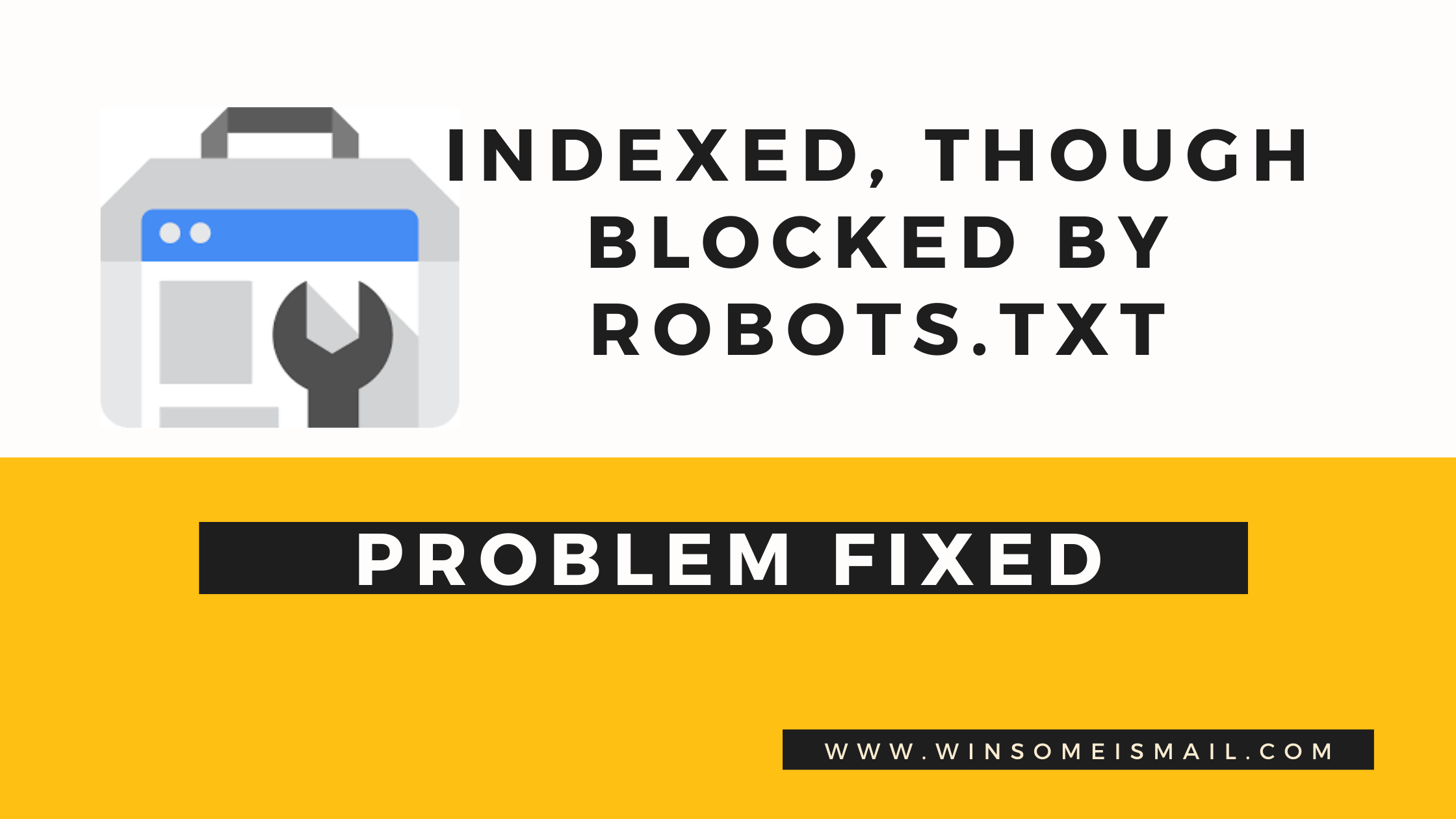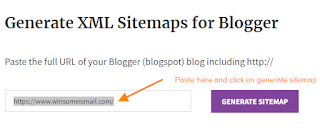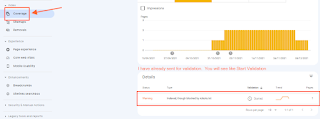Indexed, though blocked by robots.txt Google search console warning in blogger
 |
||
|
Now you’ve got a problem after your recent post was published. In most cases, the problem might be on your side only. Actually, it occurs while posting new blog articles. Ok, anyhow, you came here to solve your problem as well. If you see a new issue found indexed but blocked by robots.txt, then this post might help you. Sometimes a search console indexed but blocked by robots.txt error will occur.
- Blogger.com tab
- Google Search Console tab
- Your site tab
- Sitemap generator tab
Fix robots.txt error
Now again, open your site page and type “yoursite.com/sitemap.xml”. If you followed the above process exactly, you will see the page below.
Copy the site map link like yoursite.com/sitemap.xml.” This now opens the Google search console to submit a Google search console.
Shopify Robots.txt
As robots.txt will be the source of all the “why” and “how to remedy” information, let’s first discuss what it is.
The Shopify robots.txt file specifies which pages or parts of a website search engine robots (sometimes called “crawlers” or “spiders”) should not crawl or index. The robot won’t crawl or index any pages in the website’s checkout part, for instance, if your robots.txt file has the line “Disallow: /checkout”.
This is where you, as a Shopify store owner, enter the discussion. Each store’s robots.txt file is created by Shopify automatically; the store owner can even change and customize the file in the Shopify admin. Hence, you have control over which websites you visit. That’s how Shopify’s indexing, though blocked by robots.txt, works.
Queries solved:
Your best regards, winsomeismail.com

Hello! I’m Ismail, founder and author of WinsomeIsmail.com.
With an MBA and a strong passion for sharing knowledge, I create informative, value-driven content across multiple niches, including Blogging, Finance, SEO, Technology, and Career Development.
“Happiest are those who do the most for others.”
Feel free to explore my articles, and let’s connect!